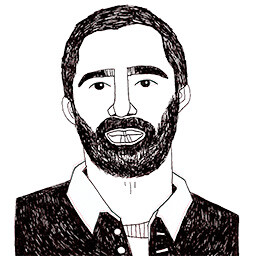Vue.js: nice to meet you!
Posted on August 30, 2017 in
5 min read
Vue.js caught my attention since its first public release mainly for its simplicity. Unfortunately, I've never had the opportunity to put my hands on it. Finally, that time has come.
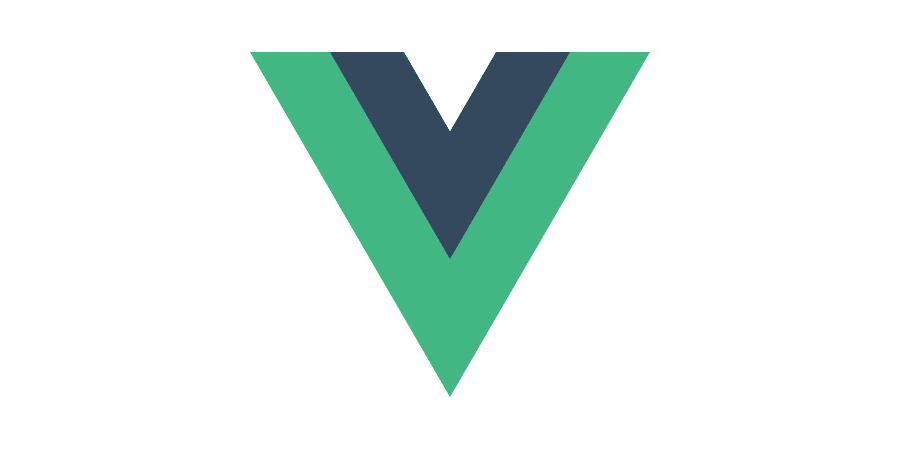
Over the past few years, I had some experience with Angular 1.x. I remember I've stumbled upon it back in 2012.
I remember quite clearly my excitement about how I was able to transform a static web-page in a reactive web-app using a couple of magic custom HTML tags.
For some reason, I've skipped totally the React/Angular(2/4) battle in the last couple of years. There was something that blocked me doing it. I hadn't test them yet.
The mentioned experience with Angular 1.x helped a lot my confidence with Vue.js.
I've immediately felt at home with it.
I like Vue.js because it tries to stay lightweight by design, borrowing the best parts of both React and Angular as well.
I like it also because it doesn't try to add new language flavours (TypeScript and JSX, I'm looking at you!). I used to be careful with opinionated language extensions. I'm happy with my decision to not embrace Sass and CoffeeScript when they still were a thing. I do prefer W3C standards.
I've conducted a getting started time with the library, trying to discover some peculiarities, learning a couple of useful bits. I'm going to outline this first experience for sharing purpose and future reference.
Bootstrapping an App
Import the library, use this HTML fragment:
<h1 id="app">{{ message }}</h1>
and this js code:
new Vue({
el: '#app',
data: {message:'Hey'}
})
Components
Creating a reusable component:
Vue.component('my-comp', {
template: '<h1>{{ mydata.message }}</h1>',
props: ['mydata']
})
use it in your document specifying the data bind:
<div id="app">
<my-comp v-bind:mydata="item"></my-comp>
</div>
bootstrap it with this:
new Vue({
el: '#app',
data: {
item:{
message:'my long sentence'
}
}
})
Populate a list
Using the directive v-for:
<div id="app">
<ul>
<li v-for="item in items">{{ item }}</li>
</ul>
</div>
Vue.js will render it according to the passed array:
new Vue({
el: '#app',
data: {
items:['a', 'b', 'c']
}
})
Two-way binding
The v-model directive allows for two-way binding:
<div id="app">
<textarea v-model="message"></textarea>
<p>{{ message }}</p>
</div>
Now the textarea value will update the p tag everytime we type in it:
new Vue({
el: '#app',
data: {
message: 'This is a good place to type things.'
}
})
Conditionals
The v-if directive allows for simple conditionals:
<div id="app">
<ul>
<li v-for="item in items" v-if="item.show">{{ item.label }}</li>
</ul>
</div>
In this case, a property in data object will be responsible for the list item visibility:
new Vue({
el: '#app',
data: {
items:[
{label:'a', show:true},
{label:'b', show:true},
{label:'c', show:false},
{label:'d', show:true}
]
}
})
Interactivity
The v-on:click directive allows to add click event on HTML elements:
<div id="app">
<ul>
<li
v-for="item in items"
v-if="item.show"
v-on:click="hide">{{ item.label }}</li>
</ul>
</div>
If you want to pass the data object to the event handler function, you need to specify, explicitly, the arguments as the following:
<div id="app">
<ul>
<li v-for="item in items"
v-if="item.show"
v-on:click="hide(item, $event)">{{ item.label }}</li>
</ul>
</div>
The javascript part looks like:
var vm = new Vue({
el: '#app',
data: {
items:[
{label:'a', show:true},
{label:'b', show:true},
{label:'c', show:false},
{label:'d', show:true}
]
},
methods:{
hide: function(item, event){
item.show = false
}
}
})
From App to Component
We can transform the above code as reusable component with:
Vue.component('list', {
template: '<ul><li v-for="item in items" v-if="item.show" v-on:click="hide(item, $event)">{{item.label}}</li></ul>',
props: ['items'],
methods:{
hide: function(item, event){
item.show = false
}
}
})
and using the new tag in our document:
<div id="app">
<list class="foo" v-bind:items="mydata"></list>
</div>
and bootstrapping it with this code:
new Vue({
el: '#app',
data: {
mydata:[
{label:'a', show:true},
{label:'b', show:true},
{label:'c', show:false},
{label:'d', show:true}
]
}
})
SVG is markup as well
We can use Vue.js with the SVG tag just like any other HTML tag. Suppose the following custom tag:
<div id="app">
<mychart v-bind:dataset="mydata"></mychart>
</div>
and the component definition:
Vue.component('mychart', {
template: '<svg><rect v-for="(item, index) in dataset" width="20" :x="index*21" :height="item.v" :y="50-item.v"></rect></svg>',
props: ['dataset']
})
and the bootstrap code to get a little chart driven by Vue.js:
new Vue({
el: '#app',
data: {
mydata: [
{v:20},
{v:40},
{v:10},
{v:26}
]
}
})
Note how to compute an attribute value with an expression. We need to use this special notation, :x instead the regular x
Now, editing the array (adding, deleting, updating an object or property) will be reflected in the view automatically thanks to the reactive system of Vue.js.
Conclusion
Not a true conclusion.
I really hope to go deeper with Vue.js. I like it.
As usual, source file here for those who are interested.